How to Enable PlayStation Prompts in Ace Attorney Investigations Collection
No objection here!

CAPCOM have released yet another Ace Attorney collection on PC and consoles, this time collecting the adventures of Miles Edgeworth in Ace Attorney Investigations Collection. The PC version is quite similar to previous releases, but there are a few improvements as well. If you’re having a hard time figuring out how to enable the PlayStation button prompts in Ace Attorney Investigations Collection, here is how you can do that.
Enable PlayStation Prompts in Ace Attorney Investigations Collection
To enable the PlayStation button prompts in Ace Attorney Investigations Collection, you need to disable Steam Input so that the collection uses the native profiles for the controllers set up by the developers.
- Make sure Ace Attorney Investigations Collection isn’t running
- Open Steam and navigate to your library
- Here, right-click on Ace Attorney Investigations Collection and select Properties
- In the Controller tab, select the Disable Steam Input option under Override for Ace Attorney Investigations Collection
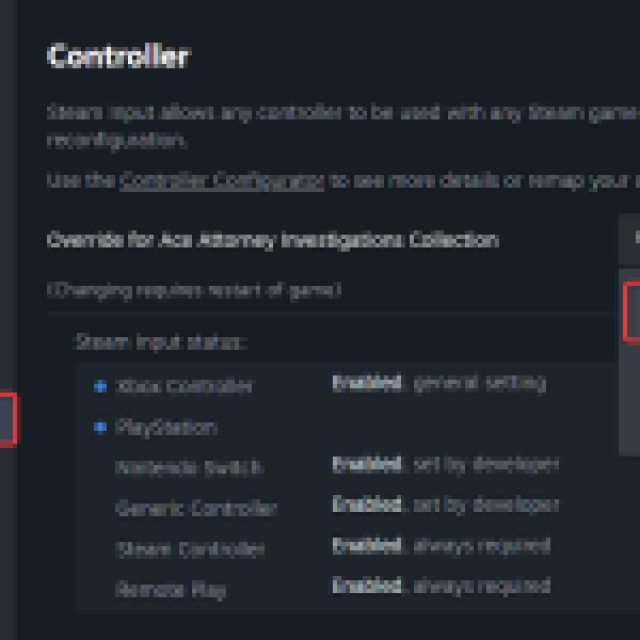
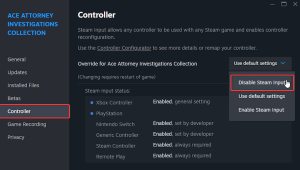
This will allow the game to switch to the native profiles, and you’ll see the PlayStation button prompts appear on the screen as soon as you switch to Daulshock 4 or a DualSense controller.



Check Detected Controllers
Make sure your PlayStation controllers are showing up in Steam as well. To check detected controllers in the Steam client, simply select Steam > Settings > Controller:
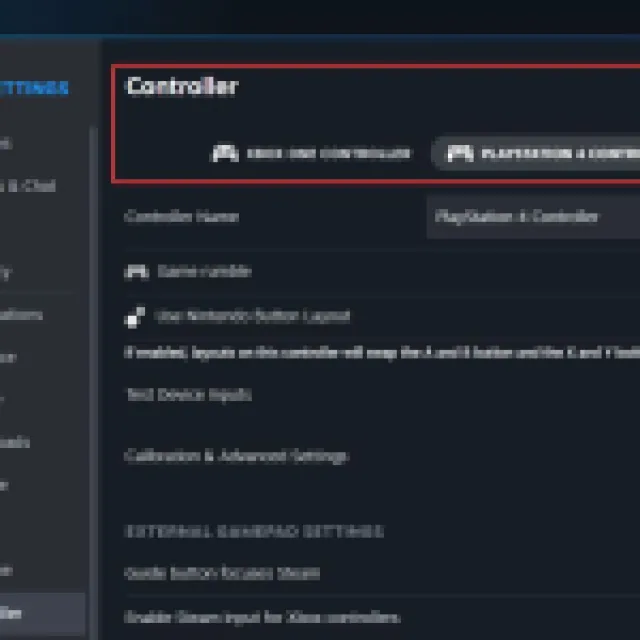
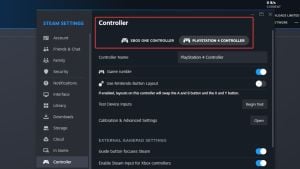
We’re glad that the developers have added these profiles to the titles, but we’d appreciate it if there was an option to switch between the different button prompts in-game as well. Since this isn’t a very control-heavy title anyway, Steam Input doesn’t interfere with any specific settings developers might have set up, and it’s easier to just switch button prompts.
This collection isn’t the only place Miles Edgeworth is appearing in again, but you can check him out in Among Us as well.
