How to Change Worker Threads in Warhammer 40K: Darktide
No, this setting doesn't refer to the clothes of workers.

Warhammer 40K: Darktide may be a difficult game to run for a lot of systems, but it thankfully houses plenty of settings to ensure you can tweak the game however you’d like. There are, of course, the classic graphics settings such as Texture Quality, but Nvidia’s DLSS software and AMD’s equivalent FidelityFX Super Resolution can be a huge help in increasing framerate without sacrificing too much performance. One such setting tends to cause players some headaches, though is oddly omitted from the in-game settings menu. Here’s how to change Worker Threads in Warhammer 40K: Darktide.
What is the Worker Threads Setting in Darktide?
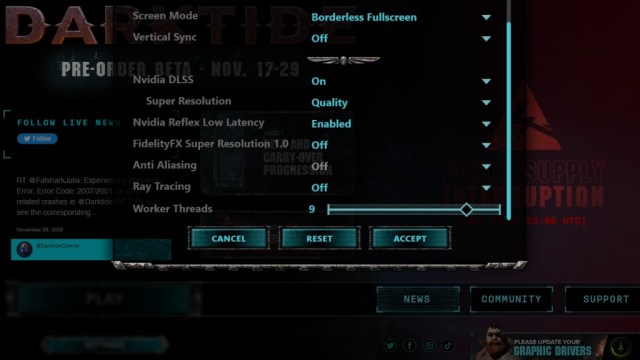
Worker Threads tend to come down to a bunch of technical coding jargon, but to put it simply, this setting tends to offload the weight of the game’s requirements onto your CPU rather than the rest of your system. This tends to improve performance a bit, and by default is set to the maximum your CPU can handle. Due to one error or another though, this setting can cause issues with FPS consistency.
To turn Worker Threads down, you may have already guessed you can’t do so in-game. Instead, start the game up again but don’t press Play when the launcher window pops up. Instead, click Settings and scroll down until you see Worker Threads. You can experiment with this a bit, though a good starting baseline is to set it to two if not already there. From there, click Accept and start the game.
Related: How to Fix Warhammer 40K: Darktide Performance Issues
You may notice that your performance has dropped significantly and that’s normal. What you’re looking for here is consistency in the framerate, which you can test out properly in the Meat Grinder (found right of the spawn in the Mourningstar). If it worked, keep testing with higher Worker Threads until inconsistency comes up again. The highest value that doesn’t cause issues is the one you want to stick with.
Luckily, Fatshark is aware of this issue and is working on a fix. They have yet to post a timeline or implement any fixes, but once they do, you’ll be safe to set Worker Threads back to default.
