How To Change the Resolution in Legacy of Kain Soul Reaver Remastered
We're going back!

Legacy Of Kain: Soul Reaver 1&2 Remastered collects two iconic entries from the franchise with an improved presentation thanks to remastered visuals similar to what we’ve seen in other Aspyr projects. You don’t need much to run the PC version, and while performance is exceptional across the board, the collection lacks any graphics settings to adjust. Thankfully, you can adjust the resolution externally in Legacy of Kain Soul Reaver Remastered, and here is how.
Change the Resolution in Legacy of Kain Soul Reaver Remastered
Like the Tomb Raider Remastered collection, Aspyr didn’t add any graphical options in the Soul Reaver collection either. This means that the resolution defaults to the current desktop resolution, which isn’t always ideal. You can still change it by following one of the methods below:
Use a Launch Command
First, you can use a launch command in the Steam or GOG version and specify a custom resolution value. For example, if you want to play the collection at 900p, here’s how you can set that up.
- In the Steam library, right-click on Legacy of Kain™ Soul Reaver 1&2 Remastered and select Properties
- In the General tab, under LAUNCH COMMANDS, type the following:
-width 1600 -height 900
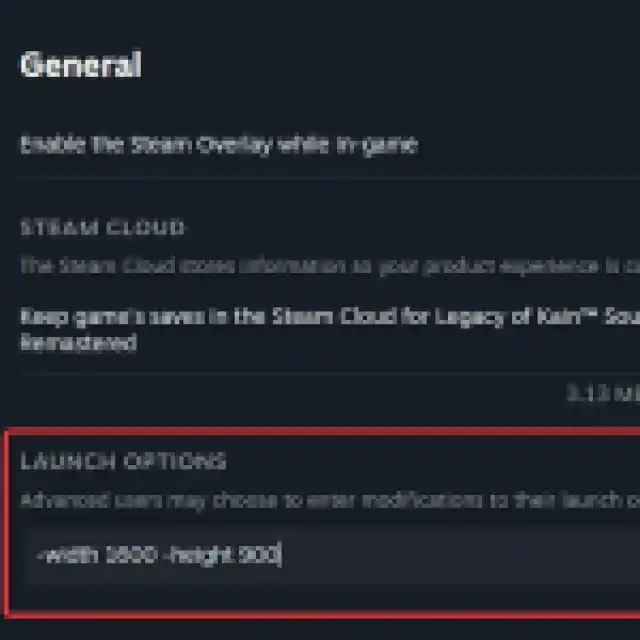
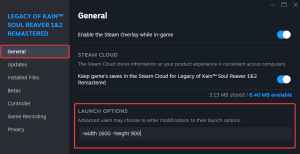
- You can set the resolution values to your liking, but the above example is for 1600×900
- Once you’re done, launch Legacy Of Kain: Soul Reaver 1&2 Remastered and hit Alt + Enter to go into Windowed mode.
I’ve tested a few resolutions including 800 x 600, 1280 x 720, and 1600 x 900. All of these render the gameplay correctly, but you might see some culling in the launcher menus and opening splashes.


The only thing you’ll have to deal with is that the game will run in Windowed mode. If you switch back to Fullscreen mode, the resolution changes to your desktop’s resolution as well. Unfortunately, a combination of Windowed mode and the Borderless Gaming utility doesn’t maintain the resolution either.
If you’re playing the game on the GOG client, you can add the same launch parameters in that as well.
Switch the Desktop Resolution
If you don’t want to play in Windowed mode and are fine with changing the desktop resolution frequently, then you can simply change the desktop resolution in Windows settings to your desired value. The game will automatically render at the resolution selected, but you’ll have to do this with each launch.

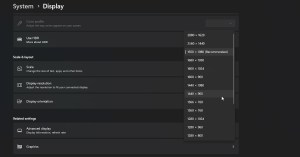
Hopefully, the developers can add resolution options in an upcoming patch because this is one of the most basic settings any PC release should have. The game runs great on basically anything including the Steam Deck, but that shouldn’t limit the amount of options available to PC users.
