How to Change Cosmetics in Warhammer 40K: Darktide
How to slaughter heretics in style.

Warhammer 40K: Darktide is finally here, and with it comes plenty of maps, weapons, and characters for you to try out. More so than its spiritual predecessor Vermintide 2, you can customize your set of Rejects based on appearance, name, and background to change the dialogue and help fulfill whatever role you want to play in the 40K universe. With all this customization, you might be wondering how to change the appearance of your Reject since the option can be a bit hidden. Here’s how to change cosmetics in Warhammer 40K: Darktide.
How to Switch Cosmetics in Warhammer 40K: Darktide
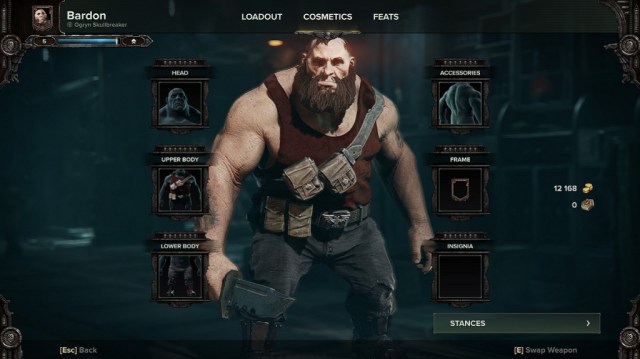
For starters, launch the game and ensure you’re in the Mourningstar (the hub). From here, hit either Escape on PC or Start on a controller. Then press Operative and navigate to Cosmetics. In this menu, you can select a particular piece of your character such as the Upper Body, Lower Body, Accessories, etc. to change their appearance (pictured above). To change one, click on one of the options then select another piece of gear.
If you’re wondering how to change the appearance of a weapon, the process is fairly simple. Follow the first few steps until you reach the Operative screen, then select the weapon you want to change. In the bottom right will be a button corresponding to Appearance, which you can press to pull up a list of options. Select the skin you want, and it should change.
Related: Is Warhammer 40K: Darktide on Game Pass? – Answered
If you don’t have many options, the best thing we can suggest is to continue playing. In our experience, getting our Ogryn to level 5 set us up with a fresh portrait, Upper Body, and Lower Body cosmetic. With this in mind, playing should snag you more. There will also be a shop at launch, judging by the Premium Currency earned by purchasing the game’s Imperial Edition.
