How to Bind HE Grenade, Flashbang, Smoke, Molotov, and Decoy to Separate Keys in CS2
Make things easy for yourself.

Are you tired of cycling through each and every utility piece you have in your inventory and losing valuable time? You can instantly pick a flashbang, HE grenade, Molotov or incendiary, smoke grenade, and even the decoy grenade. Here’s how to bind these in CS2.
How to Bind Each Utility to Separate Key in CS2 in Settings
There are two ways to bind each utility piece to a separate key so that you do not need to cycle through different grenades as you’re trying to pick the one you need to use at an exact moment.
The first method involves going to the in-game settings of CS2, specifically to the Keyboard/Mouse section, where you will find Weapon Keys. Scroll down, and you will see this section.
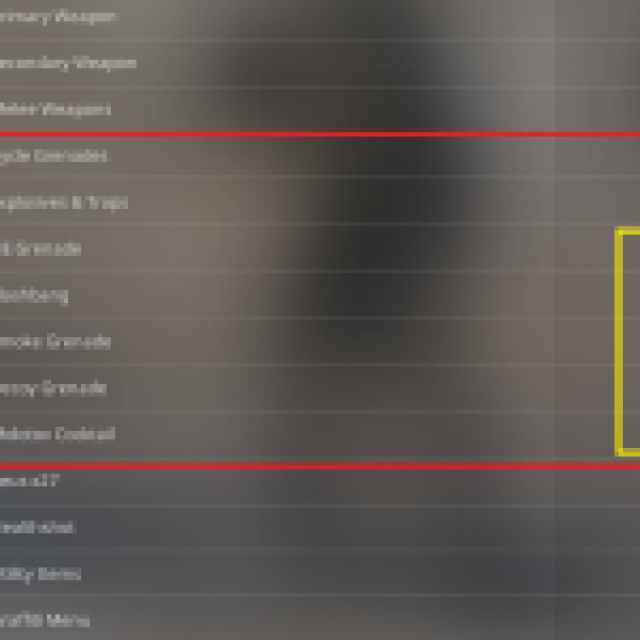
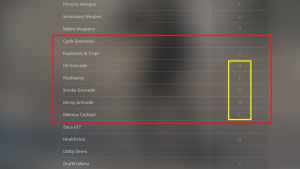
Here, you can change a specific bind for all five throwable grenades in CS2. I have used the following:
- 4 for HE Grenade – Due to the fact that it is what I have become accustomed to from CS 1.0, as HE Grenade is the grenade I mostly purchased and was the first in line.
- F for Flashbang – I don’t need to inspect my weapon every second.
- X for Smoke Grenade – I don’t need radio commands in a VoIP-enabled game.
- C for Molotov Cocktail / Incendiary Grenade – Same as above.
- F4 for Decoy – Because it’s the only reasonable close button for me.
You don’t need to follow these; you can map them to whatever key you want. You can even use the mouse buttons most players usually never use for anything else.
How to Bind Each Utility to Separate Key in CS2 in Console
If you do not want to go through settings in the middle of the match, you can use the “old school” method called Developer Console. I’ll show you the commands I’ve used in bold, so you can just replace the keys I used with the keys you want to use:
bind 4 slot6for HE Grenadebind F slot7for Flashbangbind x slot8for Smoke Grenadebind c slot10for Molotov / Incendiarybind F4 slot9for Decoy Grenade
If you think you’re having issues with your Trust Factor, here is how to check and improve your Trust Factor in CS2.
