How to Download 4K Content on the Xbox One X
Find out how to download 4K graphics onto the Xbox One X.
The Xbox One X is finally here, and Xbox fans can now start making the most of the additional power that the console brings to the table. But, before you can slip into a play session and start enjoying the crisp visuals, you’re going to need to learn how to actually download the 4K game content that the Xbox One X can support. Don’t sweat it, though, the process is easy to do, and today we’ll show you everything you need to know to get your Xbox One X running 4K game content in no time.
How to Download 4K Content
Now that you have the Xbox One X, it’s time to start enjoying the crisp visuals that only 4K gaming can provide. The only issue is the Xbox One X isn’t setup to play games in 4K right out the bat. There are currently two ways to set your games up to play in 4K, and we’ll explain them both below.
Download 4K Game Content Before Upgrading
If you want to save yourself some time, and ensure you’re ready to play 4K games right out the box, then you’ll want to download 4K game content before you upgrade to your Xbox One X. This will ensure that your game is ready to play at 4K as soon as you pop the disc into the tray on the Xbox One X.
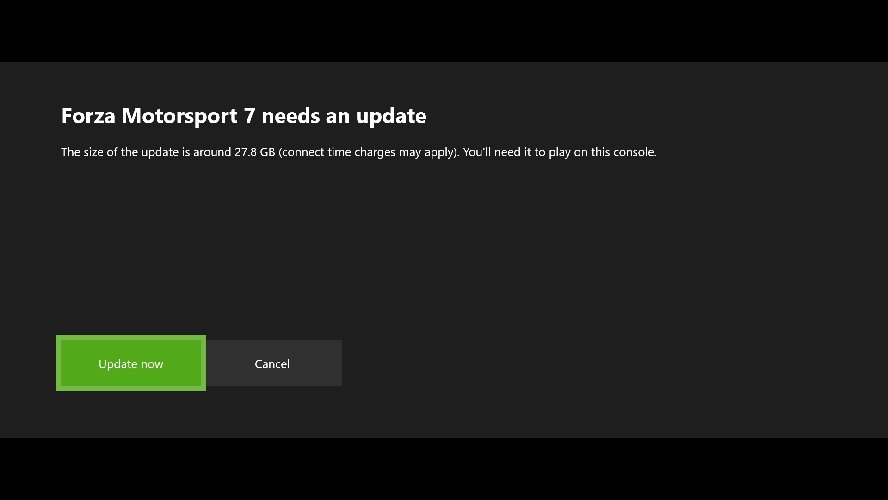
To download 4K content on the Xbox One or Xbox One S, press down on the Xbox button and navigate to the Settings tab in the Guide area. From here, go to System, then Backup and Transfer. Then you can select “Download 4K Game Content” to make sure the game’s 4K visuals are downloaded. Then all you need to do is transfer the files to an external drive, and re-copy them to your Xbox One X’s hard drive when you’re ready to go. This will save you a lot of time once you get the Xbox One X set up.
Download 4K Content on the Xbox One X
If you’ve already upgraded to the Xbox One X, or just want to skip all the hassle beforehand and download straight to the console, then you can do that too. All you need to do is pop the game into the disc tray (or launch the digital copy) and you’ll be automatically prompted to download the 4K game files. This might take a bit, and the update isn’t required, but if you refuse it you won’t be able to enjoy the crisp, beautiful visuals that come with 4K gaming on the Xbox One X.
Not getting 4K image quality even with the 4K content downloaded? Make sure you know how to turn on 4K on the Xbox One X. Now that you know how to download 4K game content to your Xbox One X, it’s time to start enjoying the latest in Xbox technology.
