Dragon’s Dogma 2: How to Start a New Save File
Just need a bit of tweaking

Despite you only having a single save file which you cannot easily erase, it’s not impossible to start a new game from scratch in Dragon’s Dogma 2. You won’t need to spend a penny for that, as it only takes a few minutes of messing around with the game’s files.
How to Start a Fresh File in Dragon’s Dogma 2
Despite the rumors that you can’t erase your save file in Dragon’s Dogma 2 and, thus, are locked forever to the character you started the game with, there’s a pretty easy method to start a new file and, therefore, make a new character. While there are some free-of-charge appearance changes available through your playthrough (without resorting to MTX), starting over wouldn’t hurt if you’re still at the very start of your adventure.
Aside from manually deleting your save file from your device, you also need to make sure to disable your automatic cloud save files, or the game will automatically restore your old file when you boot it up. This can be done on all three platforms.
Starting a New Save File on PC
Steam users have the most laborious process, so here’s what you need to do:
- Open Steam and click on “Steam” in the top left corner of the screen;
- Select Steam Settings > Cloud > Turn off “Enable Steam Cloud”;
- Head to C:\Program Files (x86)\Steam\userdata\2054970 and delete the “remote” folder inside it.
The exact location may vary according to where your Steam is located, but the path should be similar. “userdata” is your Steam ID (the same as your Friend Code).
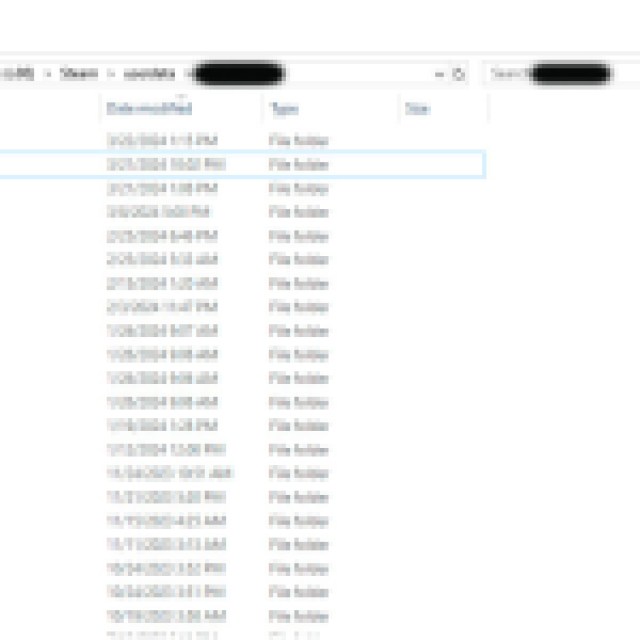
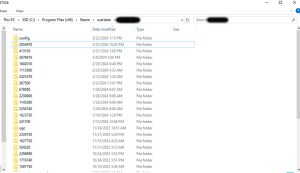
Now boot up Dragon’s Dogma 2 and you should see the new game screen once again. You’ll be allowed to remake your character as you want this time, so take this chance. Just make sure to backup this new save file (the “remote” folder) just in case something goes wrong when you re-enable Steam Cloud later.
Starting a New Save File on Playstation 5
Sony’s console has a pretty similar route for disabling cloud save files and deleting your local data:
- Open up Settings > Saved Data and Game/App Settings > Download or Delete from Cloud Storage;
- Select Delete, then look for Dragon’s Dogma 2 and delete its files;
- Return to Settings, then head to Storage > Console Storage > Saved Data > PS5 Games;
- Search for Dragon’s Dogma and delete its files from the console too (if there are any).
Note that as you didn’t disable Cloud saving, your next save file will be automatically uploaded to it when you start it, so you’ll need to repeat the whole process again in the future for deleting different saves.
Starting a New Save File on Xbox
Finally, Xbox users will follow another similar pattern for the same goals:
- Open your Xbox menu, then head to Settings. From here, select General > Network Settings > Go Offline.
- Go back to the menu and highlight Dragon’s Dogma 2 on your console, then press the Options button on your controller;
- Select Manage games and add-ons > Saved Data > Delete all.
Start a new game before going back online on your console. Once you manage to make a new local save file and go Online, Dragon’s Dogma 2 may give you an option to choose which save file you want to keep. Choose the local file and you’re done!
While the process can be quite bothersome, it’s quite simple to do it at the end of the day if you feel like you messed up your Arisen/Pawn. There are still ways to change its appearance later down the line, so if that’s your main concern, don’t worry that much about it.
