How to Use Twitch Shield Mode
Your shield against utter chaos.
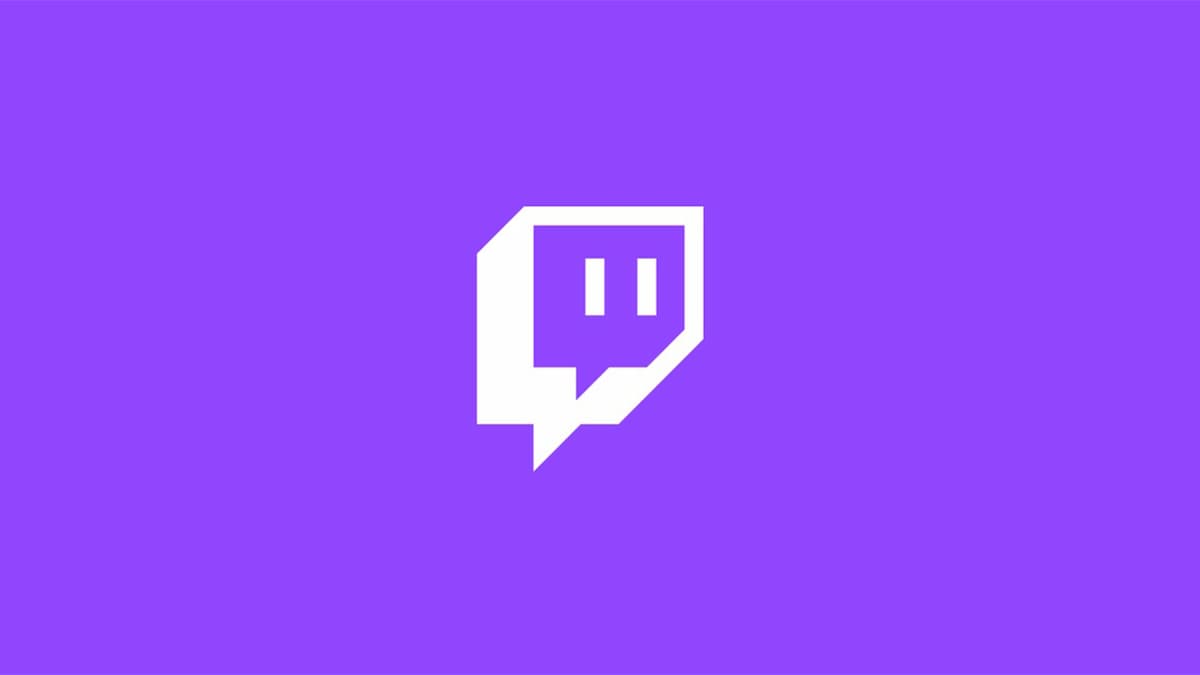
If you’re a streamer, managing a chatroom is one of the biggest parts of the job (alongside streaming, of course). While most people tend to be civil, at least relatively speaking, there’s a few that come into your chat just to stir up trouble with slurs, hate speech, and things of the sort to try and disrupt the mood. Thankfully, Twitch has a formidable solution. Here’s how to use Twitch Shield Mode in your Twitch chat.
How to Enable and Configure Shield Mode on Twitch
Enabling Shield Mode in your chat is quite easy. Open up your stream on a browser to show the stream and, of course, the chat window. Directly below the text box to send a chat message, you’ll see a small shield icon. Click on that, and you’ll clear the current chat and activate Shield mode. This will do a variety of things to restrict your chat by default, but you can easily configure these.
Related: Is Twitch Down? – How to Check Twitch.Tv Server Status
To do so, click the purple box that appears on the chat window with Shield active. This is also how you turn it off, should you want to later. For now, click on Open and you’ll be sent to a new window. Here, you’ll have various settings menus to change:
- Channel Modes
- This menu will enable several different restrictions to prevent certain chatters from sending messages. These include no first-time chatters, a followers-only chat for a set amount of follow time, slow mode to slow the chat down, or even a non-mod chat delay. All of these settings can be enabled or disabled at your choosing.
- Chat Verification
- This drop-down determines what kind of information your chatters will need through their Twitch account to participate in your chat. These include email and phone verification systems, which will become active once you enable Shield Mode.
- Automod
- Last but certainly not least, Automod allows messages in your chat to be automatically deleted when detected for various common issues. These include hostility, discrimination, sexual content, and even swearing. Each level will do so more aggressively, so use level 4 while keeping in mind it may miss the crucial context in some scenarios.
Twitch’s Shield mode can be a great addition to your chat if you’re looking to keep the peace. With so much to configure too, it’ll be perfect for those moments when there’s simply too much to handle.
