Overwatch 2 is naturally a very competitive game, and people will do everything they can to get an edge over their opponents. This could involve running a meta-team composition comprising specific heroes who are both strong and complement each other very well. What this can also entail though is a trip through the settings menu to ensure everything is set exactly how you want it to be. If everything on your screen is tailored to your wants, then you have the best chance of success. Here’s how to change your crosshair in Overwatch 2.
How to Modify Your Crosshair in Overwatch 2
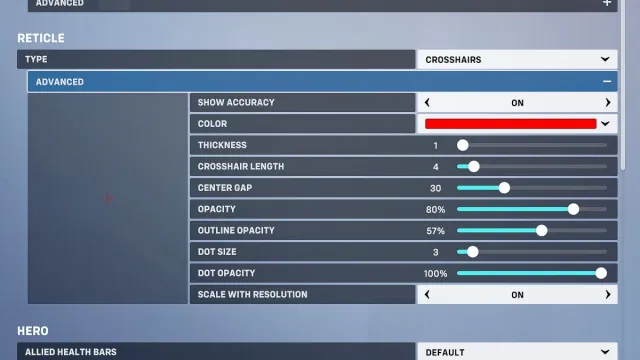
First things first, head into the Practice Range. This step isn’t 100% necessary, but it’ll help for going in and out of the settings menu to ensure your crosshair is just how you want it. From here, hit Escape and head into the Options menu. From here, go to Controls. You can change your Hero here if you want to change your crosshair for a specific hero, or leave it to All Heroes if you want your crosshair to change for every character. Then, navigate to Reticle, and click the plus next to Advanced.
Related: All Skins for Kiriko in Overwatch 2 – Detailed
From here is where things get a bit daunting, though I promise it’s a lot easier to understand than you might expect. Most of these settings merely change individual aspects of the crosshair such as the thickness of the lines, length, opacity, etc. There are three that are confusing though, which we’ll try and break down.
The first is the Type, which changes what shape your crosshair takes. If you prefer a standard crosshair, a circle with crosshair, a dot, or something else, you’ll change that here. Next up is Show Accuracy, which changes whether the crosshair will change shape based on how accurate you are in your current state. You might know that from your crosshair seemingly changing shape when doing different actions. Finally is Scale with Resolution, which changes how your crosshair changes when changing screen resolution. You’re probably better off not touching that last one unless you change from 4K to 1080p often for one reason or another.
After a few minutes of tinkering, you should find a crosshair that works for you. If not, keep testing, and eventually, you’ll find something that sticks.













Published: Nov 14, 2022 01:27 pm