Delta Force Complete Controls for PC
Press F to Execute.

Delta Force is finally out on PC and it’s essentially a free-to-play version of Battlefield with a few new mechanics sprinkled in. If you have played a recent Battlefield title, the controls of Delta Force are very similar and can be adjusted extensively in-game. If you need a reference for the default scheme, here are the complete Delta Force controls for the PC version.
Delta Force Complete Controls
Here are the complete controls for Delta Force, specifically for the keyboard and mouse, which is the only current input the game supports on PC.
Movement
| Action | Input |
|---|---|
| Forward | W |
| Backward | S |
| Left | A |
| Right | D |
| Crouch (toggle) | C |
| Crouch (hold) | Ctrl |
| Prone | Z |
| Jump or Mantle | Space bar |
| Jumpy Only | – |
| Mantle Only | – |
| Left Lean Peek | Q |
| Right Lean Peek | E |
| Walk | Caps |
| Run | Shift |
| Auto Run | = |
Combat
| Action | Input |
|---|---|
| Fire | Left Mouse Button |
| Aim | Right Mouse Button |
| Reload | R |
| Weapon 1 | 1 |
| Weapon 2 | 2 |
| Melee Weapon | 3 |
| Switch to Pistol \ Class Gadget (Warfare) | 4 |
| Previous Weapon | Mouse Scroll Up |
| Next Weapon | Mouse Scroll Down |
| Firing Mode | B |
| Tactical Device | Y |
| Switch Optic to Zoom | N |
| Inspect Weapon | I |
| Tactical Gear | X |
| Gadget 1 | V |
| Gadget 2 | G |
| Welding Gun | 6 |
| Open Parachute | Space bar |
| Cut Parachute | C |
| Hold Breath | Shift |
| Deploy Bipod | J |
| Rangefinder | K |
Screen and Interaction
| Action | Input |
|---|---|
| Interact \ Rescue \ Execute | F |
| Other Interactions \ Carry \ Put Down \ Extinguish Fire \ Remove Arrow \ Bug \ Snapper | H |
| Request Rescue | Left Mouse Button |
| Give Up | Space bar |
| Use Meds or Open Med Wheel \ Call-in Attack (Warfare) | 5 |
| Cancel Selection | Right Mouse Button |
| Backpack \ Scorebaord | Tab |
| Confirm Pop-Ups | F4 |
| Disable Pop-Ups | F5 |
| Map | M |
| Adjust Minimap Zoom | Num+ |
| Mark | Middle Mouse Button |
| Press to Speak | T |
| Mute All Squadmates | Ctrl M |
| Activate Flashlight | U |
| Health Screen | F3 |
| Emote Wheel | F2 |
Other Interactions
| Action | Input |
|---|---|
| Switch Spectating Target | Right Mouse Button |
| Exit Spectator Mode | E |
| Spectators | R |
| View Eliminations | F |
| View Operator Details | F1 |
| Report Chat | Y |
Vehicle Controls
| Action | Input |
|---|---|
| Vehicle Aim | Right Mouse Button |
| Enter \ Exit | F |
| Brake | Space bar |
| Horn | B |
| Seat 1 | F1 |
| Seat 2 | F2 |
| Seat 3 | F3 |
| Seat 4 | F4 |
| Seat 5 | F5 |
| Seat 6 | F6 |
| Weapon 1 | 1 |
| Weapon 2 | 2 |
| Previous Weapon | Mouse Scroll Up |
| Next Weapon | Mouse Scroll Down |
| Switch Perspective | C |
| Quick Flip | V |
| Lean & Fire | Ctrl |
| Vehicle Gadget 1 | X |
| Vehicle Gadget 2 | G |
| Vehicle Gadget 3 | V |
| Vehicle Gadget 4 | Left Mouse Button |
Aircraft Controls
| Action | Input |
|---|---|
| Accelerate | W |
| Slow | S |
| Pitch Up | Mouse Forward |
| Pitch Down | Mouse Backward |
| Roll Left | Mouse Left |
| Roll Right | Mouse Right |
| Yaw Left | A |
| Yaw Right | D |
These are all the different controls to keep track of in Delta Force.
Can You Rebind Controls in Delta Force?
Yes, you can rebind all the controls in Delta Force, whether it’s a keyboard or mouse input. Simply click on the action you want to rebind, and input a new one that suits your preference. Any changes can be reset to the default binding by pressing R.
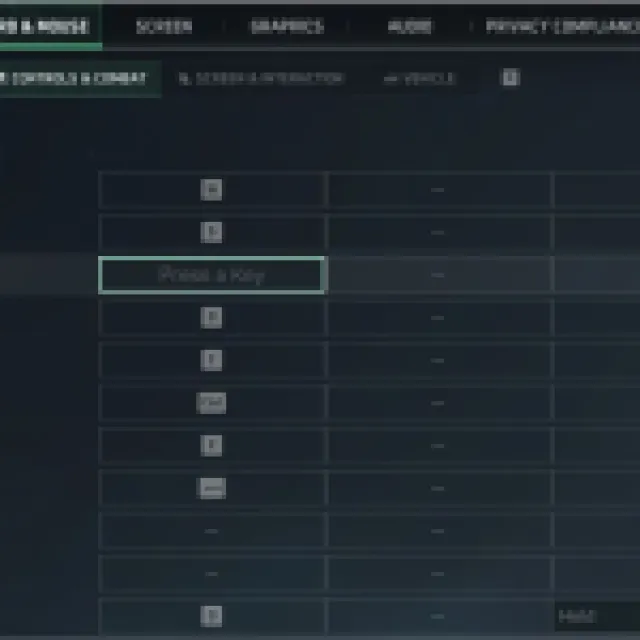
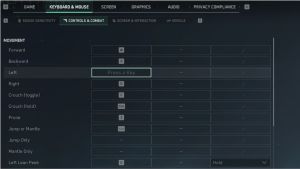
Does Delta Force Have Controller Support on PC?
In its current state, Delta Force does not have controller support on PC. Players can only use a keyboard and mouse to play the title. This will likely be added down the line when the title is available on consoles as well, but for now, there’s only one way to play.
We’re glad that despite the lack of controller support, players can extensively customize their controls in-game by adjusting a variety of mouse parameters, rebind controls, and sensitivity.
