How to Enable the FPS Counter in Satisfactory
The FPS must grow!

Satisfactory 1.0 is now available on PC, and the launch comes with tons of adjustments, improvements, and new systems. Some things are still the same, though, and most players shouldn’t have any trouble adjusting to the new systems. There are also performance improvements thanks to deeper optimization efforts as well. If you want to keep an eye on your FPS while playing Satisfactory, though, here is how you can enable the in-game FPS counter.
Enable FPS Counter in Satisfactory
Players can enable the default Unreal Engine FPS counter in Satisfactory by typing a command in the console.
- First, press the ~ key to bring up the console in Satisfactory. Press it again to change its position for more visibility.
- Enter the following command:
Stat FPS
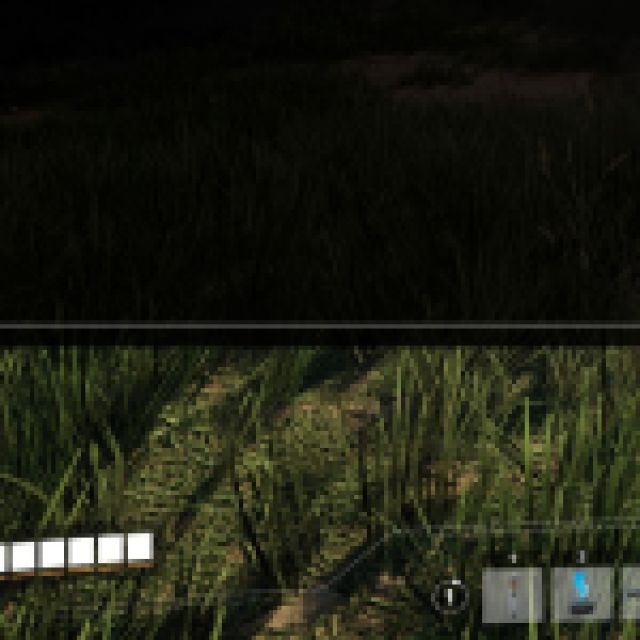

- Press Enter, and the FPS counter will appear on the right side of the screen. It’s pretty small with green text and will show both the current FPS and frametime.
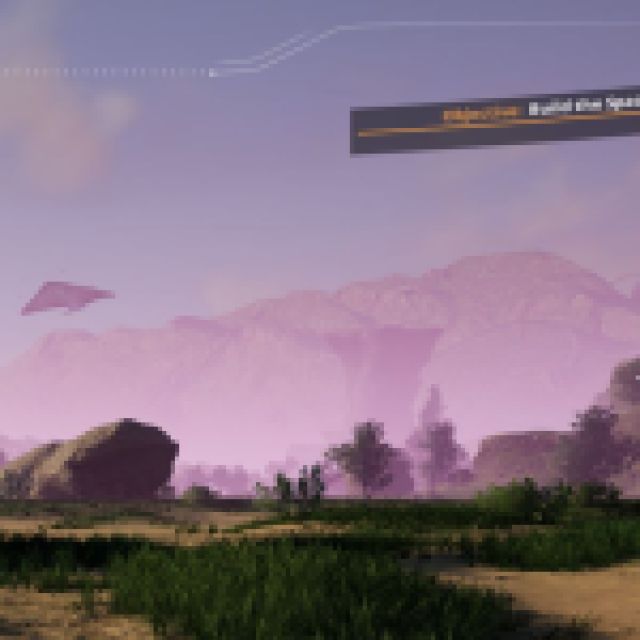

- This is constant and will continue showing up in the main menu as well.
The problem with this FPS counter is that it constantly fluctuates quite rapidly, even when you’re standing in the same spot. This can make it a bit hard to read. That’s why we recommend using the Steam FPS counter instead, which you can adjust the position of as well.
When you’re in-game, press Shift + Tab and select the settings gear icon. Here, in the In Game tab, select a position for the FPS counter by selecting something from the In-game FPS counter dropdown.
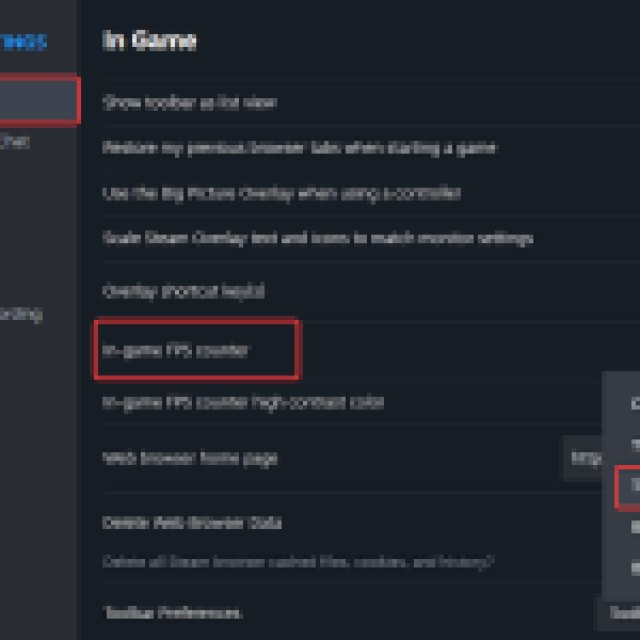
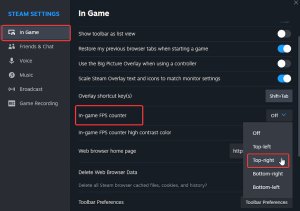
With the release of Satisfactory 1.0, a few new network issues have popped up as well. While the improvements are plenty, if you’re running into API troubles with your servers in Satisfactory, you might have to update your ports.
