After years of waiting, Satisfactory has finally left early access on PC, and version 1.0 is available on both Steam and the Epic Games Store. The new update adds tons of new content for players to immerse themselves in and optimizes to improve the overall experience. However, since this is a UE title, there are bound to be some technical issues. If you’re constantly running into an Unreal Engine crash, or any crash for that matter, while playing Satisfactory, here are a few recommendations to fix that.
Fixing the Satisfactory Unreal Engine Crash
To fix the Unreal Engine crash or crashing in general while playing Satisfactory 1.0, we recommend trying the following.
Use the DirectX 11 Launch Argument
If you have an older GPU, we recommend trying to run Satisfactory with the DirectX 11 API instead of the default DirectX 12. This also applies to players that didn’t have to do this before the new 1.0 release.
- In the Steam library, right-click on Satisfactory and select Properties
- In the General tab, under LAUNCH COMMANDS, type the following:
-dx11
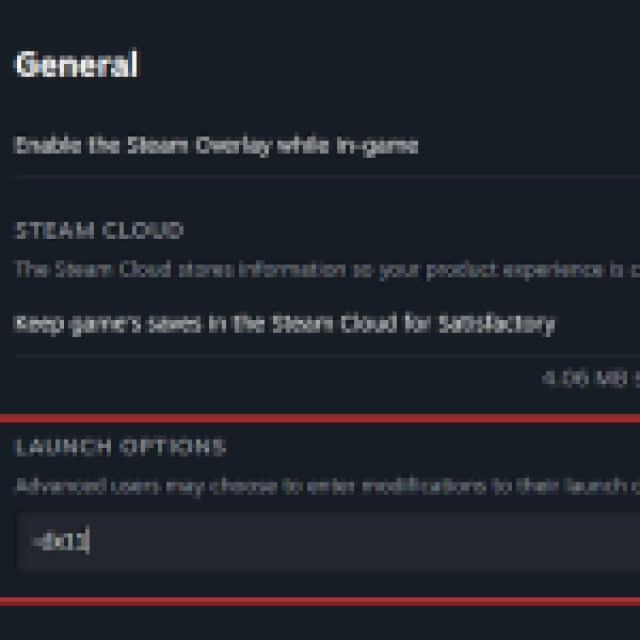
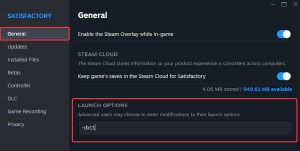
Now, launch the game, and it should fix the Unreal Engine crash for most users. Currently, DirectX 12 isn’t the most stable across all PC configurations, and a patch should address that soon.
Verify the Integrity of Game Files
The game may be crashing for you because of some broken or missing files. Thankfully, you can scan the files and download anything required through the Steam client.
- Open Steam and navigate to your library
- Here, right-click on Satisfactory and select Properties
- In the Installed Files tab, click on Verify integrity of game file
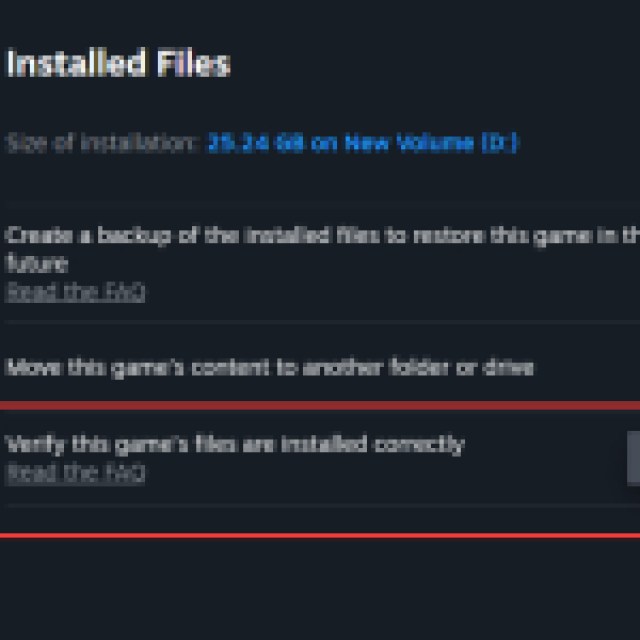
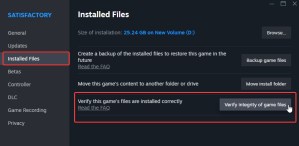
Generic Troubleshooting
Apart from that, you can try the following generic troubleshooting suggestions.
- Update DirectX and Visual C++ Redistributables
- Switch to your dedicated GPU if you’re playing on a laptop
- Update Windows to the latest version
- Make sure you have the latest GPU drivers: NVIDIA, AMD, Intel
For most users playing solo or playing Satisfactory with friends, switching to DirectX 11 should do the trick and fix the crashing in Satisfactory, and we expect the instability with DirectX 12 to be addressed soon in an upcoming patch.













Published: Sep 10, 2024 02:03 pm