How to Fix the Star Wars: Bounty Hunter Not Saving Issue on PC
I can't keep replaying these levels.

Star Wars: Bounty Hunter is finally available for modern audiences to enjoy thanks to the remaster re-release from Aspyr. This new version improves the visuals, boosts performance across all platforms, and even adds an optional modern control scheme for new players. While it’s technically sound for the most part, a few users have reported issues. If your progress in Star Wars: Bounty Hunter isn’t saving, here is how you can fix that.
Fixing the Star Wars: Bounty Hunter Not Saving Issue
If your progress isn’t saving in Star Wars: Bounty Hunter, you need to check if you have controlled folder access enabled in Windows and add the game’s executable to allow it through.
- Make sure the game isn’t running
- In Windows Search, type Controlled folder access and select the result
- Here, click “Allow an app through Controller folder access” under Controlled folder access

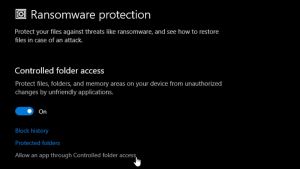
- Now, select the App an allowed app button
- Locate the executable for Star Wars: Bounty Hunter (TangoPc.exe) and select it
That’s all you need to do, and the next time you play Star Wars: Bounty Hunter, it will save as it should, which is usually at the end of a chapter.
If it still doesn’t save for you, then we recommend adding the game’s entire folder to your antivirus list of exceptions or exclusions.
Overall, Star Wars: Bounty Hunter is one of the better releases from Aspyr, and we appreciate the added control scheme and the return of cheat codes. It also runs really well on the Steam Deck thanks to its low requirements, making it an easy recommendation for a handheld experience.
If you’re also running into any crashes, we have a few recommendations to address those as well. For more on Star Wars: Bounty Hunter, head on over to our dedicated section.
