What is “Please Restart Fortnite to Download the Latest Patch?” – Fortnite “Update Available” Error Explained
Let me innnnn.

If you’re trying to access Fortnite’s latest season but you’re getting “An update is required to continue. Please restart Fortnite to download the latest patch” to no avail, there’s a reason for this. Here’s what it means.
Can I Fix the “Please Restart Fortnite to Download the Latest Patch” Error?
If a new Fortnite update is imminent, like Fortnite Chapter 5 Season 2, you may see the “Please restart Fortnite to download the latest patch” error upon booting up the game. Usually, this is fixed by doing what it asks—updating Fortnite—but what do you do if there’s no update available? Updates roll out at various speeds depending on your platform and region, so you’ve got no choice but to wait until it becomes available.
At the time of writing, I personally am getting this error when trying to load Fortnite on my PlayStation 5. This is because the Fortnite servers are currently down to prepare for Chapter 5 Season 2. They’re expected to come online any time after 5 PM PT / 8 PM ET, but there’s no exact time set, so it’s a waiting game.
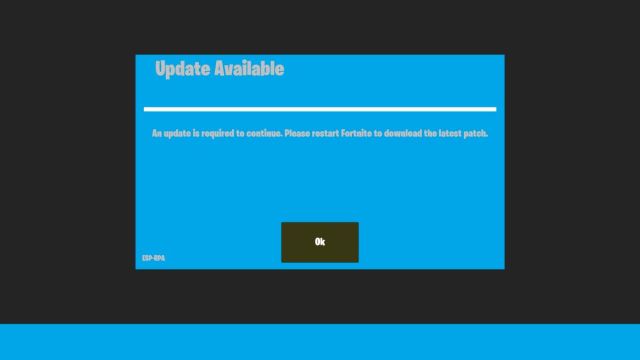
If you’re getting the error and the servers aren’t down, you’ll need to restart Fortnite to download the latest update.
How to Restart Fortnite on PC
You can quickly restart Fortnite on your PC by doing the following:
- While in Fortnite, press the Windows key.
- When the taskbar pops up, right-click the Fortnite icon.
- Select Close.
- Alternatively, press Alt-F4 and close Fortnite.
- Click on Fortnite within the Epic Games Launcher to boot it up again.
How to Restart Fortnite on PS5 and PS4
Restarting Fortnite on PlayStation 5 and PlayStation 4 is easy:
PS5:
- While in Fortnite, press the PlayStation button on your DualSense controller
- Press Down on the D-Pad and highlight Fortnite in the Switcher.
- Press X to bring up the Switcher menu.
- Select Fortnite.
- Click Close Game from the pop-up menu that appears.
- Select Fortnite on your PlayStation 5 home menu to boot it up once more.
PS4:
- While in Fortnite, hold down the PlayStation button to open the Quick Menu.
- Select Close Application to exit Fortnite.
- Select Fortnite on your PS4 home screen to open it again.
How to Restart Fortnite on Xbox
You can restart Fortnite on your Xbox console by following the below steps:
- While in Fortnite, press the Xbox button to open the Xbox Guide.
- Highlight Fortnite by moving your cursor over it.
- Press the Menu button.
- Select Quit to close the game.
- Click on Fortnite on your Xbox menu to start it up again.
If you’re currently waiting for a new Fortnite update to go live, check out our Fortnite codes guide and redeem some free stuff.
