How to Enable 2FA in Fortnite, Explained
Protect your skins and pickaxes.

Two-factor authentication, or 2FA, is extremely important when it comes to keeping your online accounts secure from hacking or other suspicious activity. Here is how to enable the extra layer of security for your Epic Games account in Fortnite.
How to Enable 2FA in Fortnite
Fortnite players who wish to enable 2FA for their Epic Games accounts will need to so through a computer or mobile device with a web browser. Enabling two-factor authentication cannot be done within Fortnite itself.
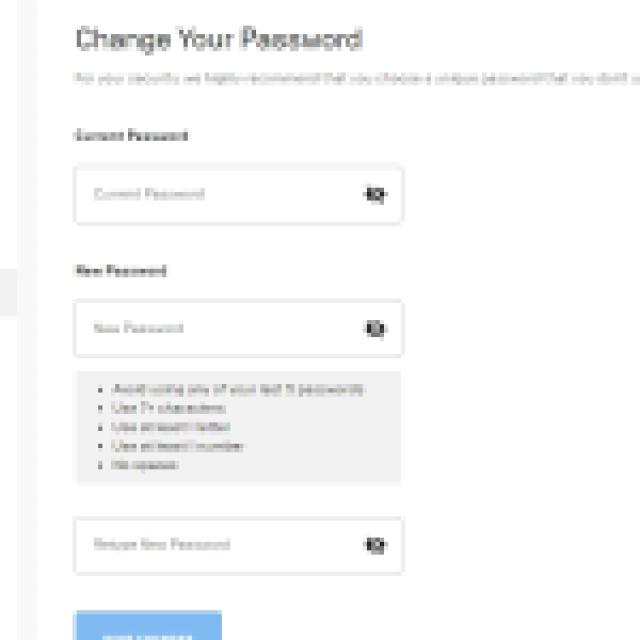
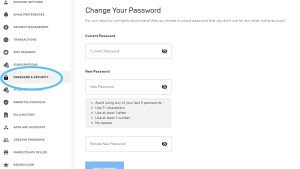
The first step is to visit your Account Settings menu under your Epic Games account. Then select the tab on the left side that says Password & Security, though click this link for the Epic Games Password & Security tab to go straight there if already signed in.
Under Password & Security, scroll down to the Two-Factor Authentication section. There will be three options to choose from: Two-factor Authenticator App, Email, and SMS Code.
The Two-factor Authenticator App option will send you a security code to a third-party app when you try to sign into your account. Epic Games accounts support Google Authenticator, LastPass Authenticator, Microsoft Authenticator, and Authy.
The Email option will send you a code to the email associated with your account, while the SMS Code option will text you the code with the mobile number listed on your account. Select any of the options with Set Up and input the code given to verify your account.
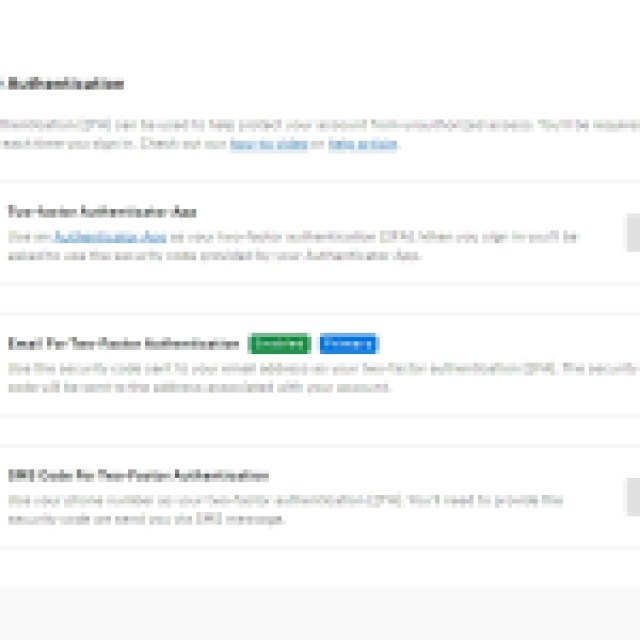
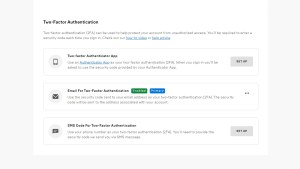
There will be a green box with the word Enabled next to the option chosen if successful. Multiple 2FA options can be set up, but only one can be the Primary method. The Primary option can be switched at any time by selecting the three dots (…) and choosing “Make my primary 2FA method”.
For more guides about Fortnite, please check out whether Travis Scott will be coming back to the game in the future.
