Wouldn’t it be great if you could tap a few keys and instantly have $50,000 deposited into your bank account? The answer is yes… yes it would.
In The Sims 4, it’s not only possible, but it’s perhaps one of the most commonly used of all the cheats. So much so that we already posted about How to Make More Money, but decided today that we should up our game and bring you the complete list of shortcuts available.
In order to bring up the command console to type out one of the cheats, press CTRL + Shift + C.
Help – Lists all available commands
Reset Sim Rumpo Gamer – This will reset your sim, but instead of Rumpo Gamer, you would use the name of the Sim you want to reset. It won’t change their name, but it will default everything else about them.
Fullscreen – This will toggle full screen on or off.
HeadlineEffects On – This will switch things like thought balloons on.
HeadlineEffects Off – This reverses the previous cheat.
Death.toggle – Turns death off so that your Sims don’t die.
FreeRealEstate On – This will make all homes in the neighborhood free. You should be able to enter it in the neighborhood view.
FreeRealEstate Off – This reverses the previous cheat.
Motherlode – Deposits 50,000 Simoleons.
Kaching – Deposits 1,000 Simoleons.
Rosebud – Deposits 1,000 Simoleons.
FPS On – Shows the frames per second in the bottom left corner.
FPS Off – Hides the frames per second. This is the default mode.
Shift + ] – Holding Shift and ] at the same time will allow you to increase the size of objects. It doesn’t appear to work on all objects, and can be reversed by holding Shift and [.
TestingCheats True – This will enable an interactive cheat mode. After typing TestingCheats True into the command console, hold the Shift key and then click on objects or Sims to interact with them. It won’t work if you aren’t holding Shift. Check out the list of actions listed below.
- Shift + Clicking on a Sim
- Reset Object – Resets your Sim
- Add to Family – Adds a Sim to your family if they aren’t in it already
- Modify in CAS (Create-a-Sim) – Modify your Sim as you see fit
- Cheat Need | Make Happy – Sets your Sim’s needs to full and mood to happy
- Cheat Need | Disable Need Decay – The Sim’s Needs will not decay
- Cheat Need | Enable Need Decay – Your Sim’s Needs will decay
- Shift + Clicking on an Object
- Reset Object – Resets the object.
- Make Dirty – Makes a clean object dirty
- Make Clean – Makes a dirty object clean
- Shift + Clicking on Mailbox
- Reset Object – This resets the mailbox
- Shift + Clicking on the Ground
- Teleport Here – Move your Sim to that location
Try typing these in lower case if they give you any trouble, although it shouldn’t matter. Enjoy!









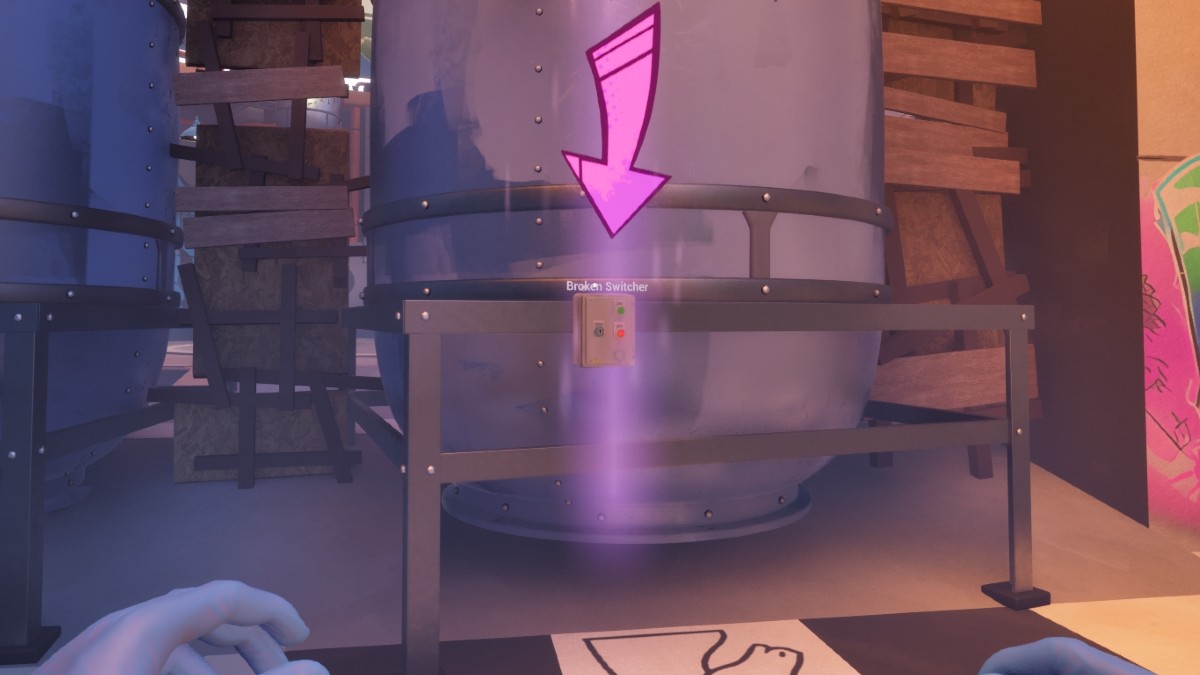

Published: Sep 4, 2014 12:22 AM UTC