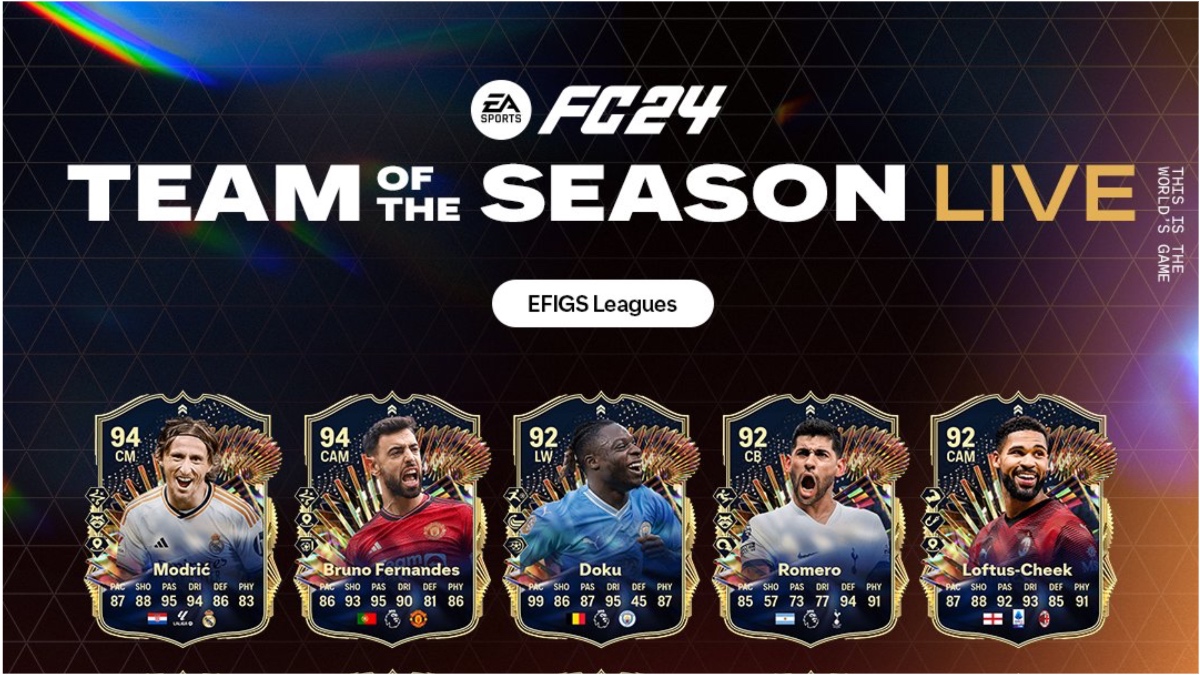There are several bugs in the PC version of No Man’s Sky and this article will tell you how to fix framerate issues and texture flickering in the new game. Before we get started, please make sure that your graphics card drivers are up to date. If they aren’t up to date, get the latest drivers for your graphics card to see if that fixes any of the issues you may be having.
It’s also recommended to make sure your PC meets the minimum requirements for No Man’s Sky. You can find the minimum requirements as well as many other useful tips and tricks in our No Man’s Sky walkthrough and guide. It should also be noted that No Man’s Sky launched without the ability to properly load on many PCs with processors that do not support SSE 4.1. This has been corrected in the Experiment Branch Patch released on August 16, 2016.
Texture Flickering
If there are bits and pieces of the game world flickering all around you, it’s very likely this is related to the Steam overlay. Press Shift+Tab while actively playing No Man’s Sky and the Steam overlay will appear. Click Settings near the bottom of the screen, in the middle, then move over to the In-Game tab. Turn off the option to enable the Steam overlay while in game, then restart No Man’s Sky to activate the new setting.
Framerate Issues
There are a few different reasons why you may be experiencing framerate issues while playing No Man’s Sky on PC. If your graphics card doesn’t have enough RAM for the in-game settings, you will see some severe framerate issues because the game shifts over to your CPU RAM and that causes problems. You can either lower the texture quality setting in the game, lower the Generation Detail to medium or below, or lower the resolution. You can even set the framerate limit to 90 or Max and it surprisingly locks the game at a steady 60fps.
If your video card has plenty of RAM and the fixes above didn’t solve the problem, it may be an issue with shader caches dropping your framerate. While Hello Games is working on a patch to correct this issue, for the time being the best way to solve this problem is by playing more of the game. The more you play the less you’ll see the game freezing for a moment or dropping a ton of frames. It may seem like an odd fix, but it works. That doesn’t mean you need to leave the game running, it just seems the longer you play (even across several play sessions) the less likely you are to have framerate issues.
Alt+Tab Issue
If you’re running No Man’s Sky in full-screen mode, you may have noticed it doesn’t like it when you Alt+Tab to another window. While you can run the game in Borderless or Windowed mode, if you keep it in full-screen mode and accidently Alt+Tab, your progress is not lost and the game is still running. To get back to the game you need to open the Task Manager (Ctrl+Alt+Del), then click the down arrow by No Man’s Sky and right-click on Application. Select the option, “Bring to front” and you’ll be right where you left off.
Keep an eye on Prima Games as we offer more insight into No Man’s Sky over the coming weeks.