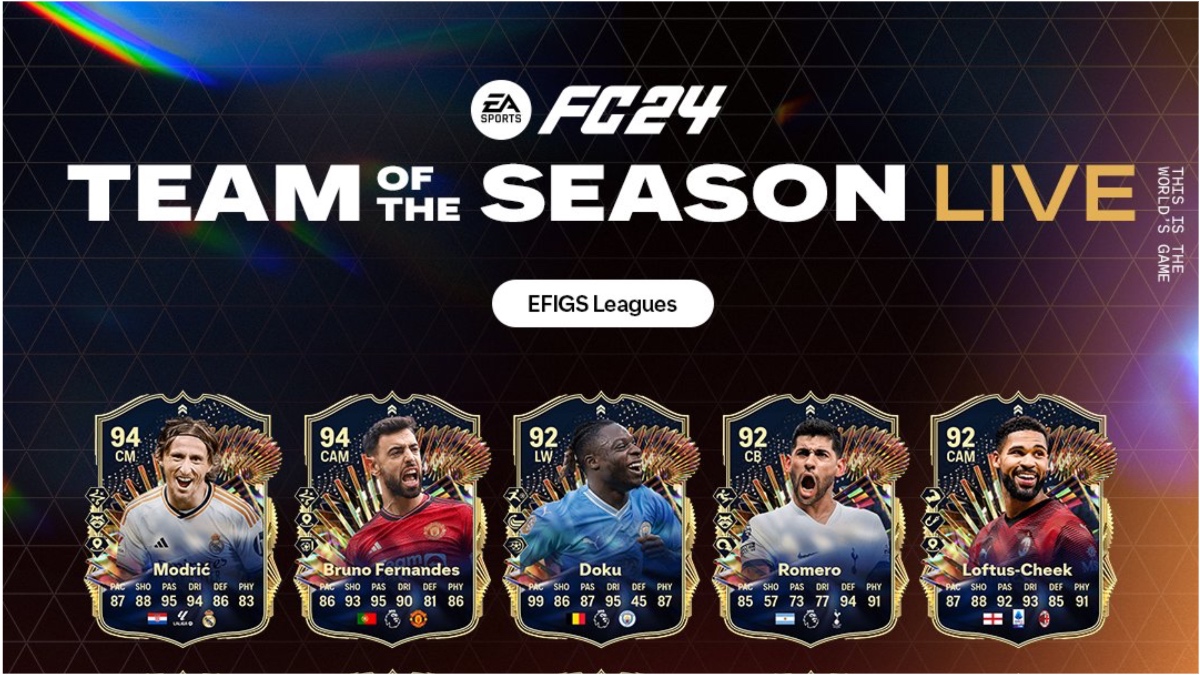As you hunt beasts of the wild in Monster Hunter: World you’re going to find yourself collecting different gear, items, and other materials. While equipment stats are extremely important in Monster Hunter: World, some players (ourselves included) are also fans of making sure that their armor looks good, which means changing the color of your armor as well. To help you out we’ll show you how to change your armor color in Monster Hunter: World.
How to Change Your Armor Color
If you really want to get down to the nitty gritty and change your armor color, then you’re going to need to be ready for the time investment needed to unlock this ability. Before you can start adding custom colors and dyes to your armor, you will need to complete several hours of the game and unlock High Rank quests and content. Once you’ve reached this point you should be able to start messing around and setting up your armor with your own colors and options.
After you unlock High Rank content, head back to Astera and pay a visit to your friends at the Smithy. Make sure you select the Forge Equipment option, and then look through the armor until you reach the High Rank armor (this is feature in its own tab, so make sure you swap over to it). Now all you need to do is highlight the piece of armor that you want to create and hold down the button to preview it (this is Square on PS4 and X on the Xbox One).
While previewing the item you should also notice a new option below the preview called “Armor Pigment”. This is where you’ll be able to change the color of your armor and make it more appealing for yourself. Go ahead and press the button to open that up, and you should get several options to choose from.
On the left-hand side you should see a list of the following options:
- Change All
- Head
- Chest
- Arm
- Waist
- Leg
This allows you to finetune the options for each piece of armor. Of course, if you just want to change the color of everything all at once, click the Change All option.
Off to the right of the screen you should see the current category that you have selected, and then a series of different colored squares that you can choose from. Find the color that you want to dye your armor and choose that color, then continue on to the next piece (if you’re going piece by piece).
As we said, changing the color of your armor will take some work, but if you’re in it for the long haul, then it’s not going to be that challenging to pull off, as you’ll unlock it throughout normal gameplay. Make sure you head back over to our Monster Hunter: World guide for more helpful articles, including an in-depth guide on how to use hammers and more.